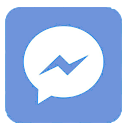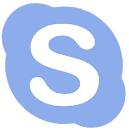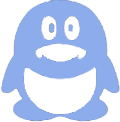1.Basic introduction of the LCD screen
1.1 Screen Resolution
Currently, there are three commonly used screens:
HD (1366 x768)
FHD (1920 x1080)
4K screen (3840 x2160)
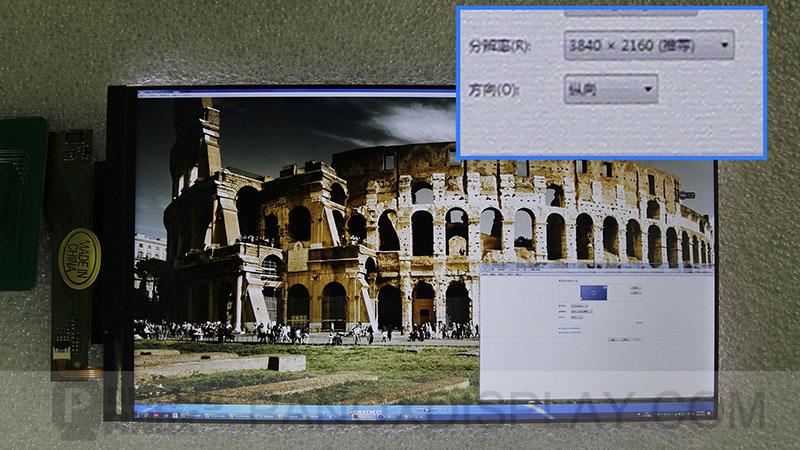 4k LCD
4k LCD1.2 How Do I display the picture on the LCD
Introduction: Provides light source through backlight
Use the rotation Angle of liquid crystal molecules to control the brightness and color of each pixel through the screen, to achieve the purpose of display.
1.3 Display Backlight
Introduction: Two kinds of CCFL, LED ;
The normal CCFL screen is separated from the backlight screen. Cathode lamp tube;
The backlight plate is also called an inverter, the function is to light the screen backlight;
LED-backlight LCD screen: Usually referred to as LED backlight LCD screen, not LED pixel matrix.
1.4 Screen Interface
1.4.1 an LVDS interface
Introduction: Low voltage differential signal interface
Practical application: in HD, standard definition screen most of the LVDS interface;
Interface Features:
Screen power supply using 3pin VCC;
Data is divided into single and double ports 6 bits, 8 bits, and 10 bits;
Clocks have one or two groups.
1.4.2 V - By - One interface
Introduction: It can be considered as an upgraded version of the LVDS interface, speed is much faster than LVDS signal, generally used for 4K screen;
Interface Features:
The power supply is 8pin or 10pin, from the VbyOne wire or with a separate seat;
Most are used for 4K screens, drive 4K@60Hz screens with 8lane, and 4K@120Hz screens with 16lane.
1.4.3 DP(Display Port) interface
Introduction: Generally used for the small screen below 21.5 inch, has been rarely used.
Interface Features:
Display power supply: 2pin VCC
Data in 1 lane (standard definition) or 2 lanes (high definition)
The backlight is powered by the display cable
2. How to drive the LCD
2.1 How To Connect Hardware
Introduction: What needs to do is to correspond the motherboard screen interface definition and screen interface definition; For the LVDS single-port screen, use the LVDS port near the VCC on the motherboard.
Points for attention:
After the screen cable is correctly connected, pay attention to the screen voltage, which is specified in the screen specifications. Incorrect screen voltage may cause screen burn. (General screen voltage is 12v/5v/3.3v)
2.2 Steps To Drive Display (HD LVDS)
Check the screen specification to determine the driving voltage of the screen (3.3v/5v/12v);
Check the display specifications to determine the backlight supply voltage;
If the power supply is not short-circuited to the ground and the screen interface is connected to the board correctly, power off the power and connect the backlight cable. Use a multimeter to check whether the backlight cable is correctly connected.
After confirming that the power supply voltage of the backlight and screen interface is right, power off the mainboard and connect the backlight wire and LVDS screen wire;
Verify that the backlight and screen power supply is right, then power on the device with the right connection.
Software Configure
3. Current Problems in Driving Displays
3.1 If the backlight is off, check the following parts
The backlight on/off Enable
Refer to screen specifications, Whether the screen Backlight ADJ is in the darkest position
3.2 The backlight is bright, but the screen is black, check the following part
Check whether the screen voltage is correctly selected
Check whether the sequence of screen lines is correct
Check whether the software uses the correct screen parameters
Check whether the panel_swap_port of a single port is correct
Check whether the power-on sequence is correct
3.3 The screen is lit, but the picture is crossed
Adjust the panel_swap_port
3.4 The screen is lit up and the color is abnormal
Is TI MODE reversed?
Whether all LVDS line pairs are correctly connected?
Check the connection of the wire.
3.5 Blinking white when the device is powered on or off
Check whether the power-on time sequence complies with the screen specifications, adjust the time sequence, and try again.